Mastering Financial Freedom: Tracking Your Side Hustle Income in Google Sheets
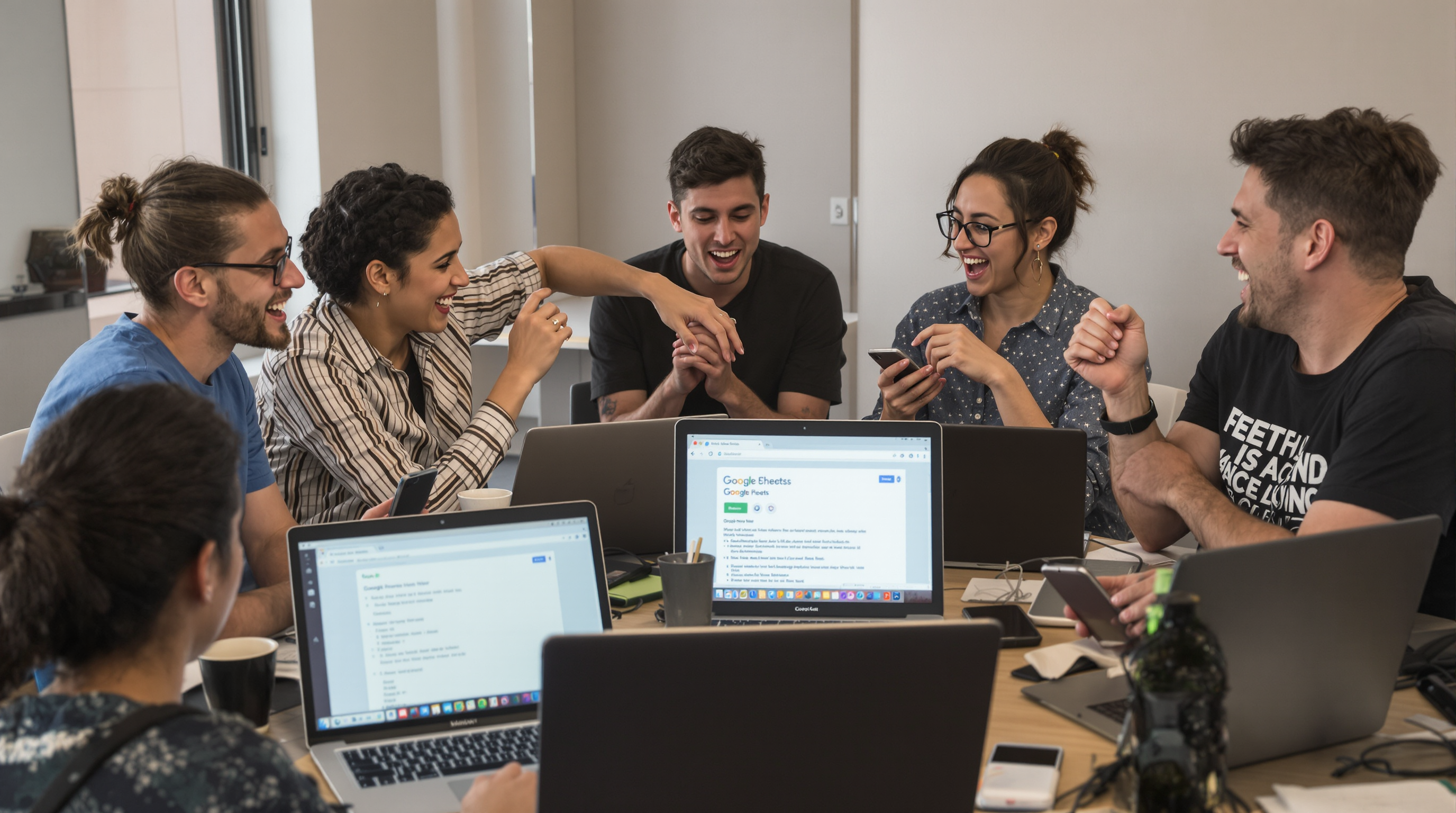
Achieving financial freedom is a multifaceted journey that requires careful planning, diligent tracking, and strategic decision-making. One of the most effective ways to monitor your progress towards financial independence is by meticulously tracking your income, especially if you have multiple sources such as side hustles. Google Sheets, a powerful and user-friendly tool, can help you manage your finances with ease and precision. In this ultimate guide, we will delve into the intricacies of creating a detailed and efficient system for tracking your side hustle income using Google Sheets, ensuring that you stay on top of your financial game and pave the way to financial freedom.
Setting Up Your Google Sheets for Financial Tracking
The first step in mastering your financial freedom is to set up a Google Sheets document that will serve as your financial hub. Start by creating a new spreadsheet and naming it something like "Side Hustle Income Tracker" or "Financial Freedom Planner." This will be your central location for all income-related data. To make the most of your spreadsheet, consider creating multiple sheets within the same document. For example, you can have one sheet for tracking income, another for expenses, a third for summarizing your financial data, and even a fourth for setting and tracking your financial goals. This modular approach will help you organize your information effectively and make it easier to analyze your financial situation.
Creating Categories for Income Tracking
To effectively track your side hustle income, you need to create clear and distinct categories. These categories will help you organize your income sources and make it easier to analyze your financial situation. Here are some essential categories to consider, along with detailed explanations and examples:
-
Salary: This category is for your primary source of income, such as your full-time job. It's important to track your salary separately from your side hustle income to get a clear picture of your financial situation. For example, if you earn $3,000 per month from your full-time job, you would log this amount under the "Salary" category. Additionally, you can break down your salary into subcategories such as base pay, bonuses, and overtime to gain a more detailed understanding of your income.
-
Freelance Work: Track all income from freelance projects or gigs in this category. Freelance work can be irregular and varied, so it's crucial to log each payment as soon as you receive it. For instance, if you complete a graphic design project for a client and earn $500, you would log this amount under the "Freelance Work" category. You can further categorize your freelance income by project, client, or service type to gain insights into which areas are most profitable.
-
Rental Income: If you have properties that generate rental income, include this category. Rental income can be a steady source of revenue, but it's important to track it separately to monitor the performance of your investment properties. For example, if you own a rental property that brings in $1,200 per month, you would log this amount under the "Rental Income" category. You can also track expenses related to your rental properties, such as maintenance costs and property taxes, to calculate your net rental income.
-
Investment Income: This includes dividends, interest, and capital gains from your investments. Tracking your investment income is essential for understanding the performance of your investment portfolio and making informed decisions about future investments. For instance, if you earn $50 in dividends from a stock investment, you would log this amount under the "Investment Income" category. You can break down your investment income by asset class, such as stocks, bonds, and real estate, to analyze the performance of each investment type.
-
Other Income: This is a catch-all category for any other sources of income that don't fit into the above categories. For example, if you sell handmade crafts online and earn $200 from sales in a particular month, you would log this amount under the "Other Income" category. You can further categorize your other income by source, such as online sales, gifts, or reimbursements, to gain a better understanding of your income streams.
Setting Up Your Spreadsheet
Once you have your categories, it's time to set up your spreadsheet. Start by creating columns for each category. You can also add additional columns for the date of income, the amount, and any notes or details about the income. Here's a sample layout:
| Date | Category | Subcategory | Amount | Notes |
|---|---|---|---|---|
| 2025-07-22 | Freelance Work | Graphic Design | $500 | Project for Client X |
| 2025-07-23 | Rental Income | Property A | $1,200 | Monthly rent |
| 2025-07-24 | Investment Income | Stocks | $50 | Dividends from ABC Corp. |
To make your spreadsheet more user-friendly, consider adding drop-down menus for the "Category" and "Subcategory" columns. This will ensure that you consistently use the same category and subcategory names and make it easier to filter and analyze your data. To create a drop-down menu, follow these steps:
- Click on the cell where you want to create the drop-down menu.
- Click on "Data" in the menu bar.
- Select "Data validation."
- In the "Criteria" section, choose "List of items."
- Enter your category or subcategory names, separated by commas (e.g., Salary, Freelance Work, Rental Income, Investment Income, Other Income, Graphic Design, Web Development, Property A, Property B, Stocks, Bonds, Real Estate).
- Click "Save."
Using Formulas for Automatic Calculations
One of the most powerful features of Google Sheets is its ability to perform automatic calculations using formulas. You can use formulas to sum up your income, calculate averages, and even create visual representations of your financial data. Here are some useful formulas to get you started, along with detailed explanations and examples:
-
SUM: This formula adds up a range of cells. For example, =SUM(B2:B10) will add up the values in cells B2 through B10. To use the SUM formula to calculate your total income for the month, you would select the range of cells containing your income amounts and enter the formula in a new cell. For instance, if your income amounts are in cells B2 through B100, you would enter "=SUM(B2:B100)" in cell B101 to calculate your total income.
-
AVERAGE: This formula calculates the average of a range of cells. For example, =AVERAGE(B2:B10) will calculate the average of the values in cells B2 through B10. To use the AVERAGE formula to calculate the average income from your freelance work, you would first filter your data to show only the "Freelance Work" category. Then, you would select the range of cells containing your freelance income amounts and enter the formula in a new cell. For instance, if your freelance income amounts are in cells B2 through B50, you would enter "=AVERAGE(B2:B50)" in cell B51 to calculate the average freelance income.
-
SUMIF: This formula adds up cells based on a specific criterion. For example, =SUMIF(A2:A10, "Freelance Work", B2:B10) will add up the values in column B where the corresponding cell in column A is "Freelance Work." To use the SUMIF formula to calculate your total freelance income for the month, you would enter "=SUMIF(A2:A100, "Freelance Work", B2:B100)" in a new cell. This formula will sum up all the values in column B where the corresponding cell in column A is "Freelance Work."
-
SUMIFS: This formula is an extension of the SUMIF formula, allowing you to add up cells based on multiple criteria. For example, =SUMIFS(B2:B10, A2:A10, "Freelance Work", C2:C10, "Graphic Design") will add up the values in column B where the corresponding cell in column A is "Freelance Work" and the corresponding cell in column C is "Graphic Design." To use the SUMIFS formula to calculate your total income from graphic design projects, you would enter "=SUMIFS(B2:B100, A2:A100, "Freelance Work", C2:C100, "Graphic Design")" in a new cell. This formula will sum up all the values in column B where the corresponding cell in column A is "Freelance Work" and the corresponding cell in column C is "Graphic Design."
-
QUARTER: This formula returns the quarter of the year for a given date. For example, =QUARTER(A2) will return the quarter of the year for the date in cell A2. To use the QUARTER formula to analyze your income by quarter, you would first add a new column to your spreadsheet for the quarter. Then, you would enter "=QUARTER(A2)" in the first cell of the new column and drag the formula down to apply it to the entire column. This will automatically populate the quarter for each date in your spreadsheet, making it easier to analyze your income by quarter.
-
YEAR: This formula returns the year for a given date. For example, =YEAR(A2) will return the year for the date in cell A2. To use the YEAR formula to analyze your income by year, you would first add a new column to your spreadsheet for the year. Then, you would enter "=YEAR(A2)" in the first cell of the new column and drag the formula down to apply it to the entire column. This will automatically populate the year for each date in your spreadsheet, making it easier to analyze your income by year.
-
MONTH: This formula returns the month for a given date. For example, =MONTH(A2) will return the month for the date in cell A2. To use the MONTH formula to analyze your income by month, you would first add a new column to your spreadsheet for the month. Then, you would enter "=MONTH(A2)" in the first cell of the new column and drag the formula down to apply it to the entire column. This will automatically populate the month for each date in your spreadsheet, making it easier to analyze your income by month.
-
GOOGLEFINANCE: This formula imports real-time financial data into your spreadsheet. For example, =GOOGLEFINANCE("AAPL", "price") will import the current stock price of Apple Inc. To use the GOOGLEFINANCE formula to track the performance of your investment portfolio, you would first create a separate sheet in your Google Sheets document for tracking your investments. Then, you would enter the formula "=GOOGLEFINANCE("AAPL", "price")" in a new cell and drag the formula down to apply it to the entire column. This will automatically populate the current stock price for each ticker symbol in your spreadsheet, making it easier to track the performance of your investments.
Visualizing Your Financial Data
Visual representations of your financial data can help you better understand your income patterns and identify areas for improvement. Google Sheets offers a variety of chart and graph options that you can use to visualize your data. Here are some useful charts to consider, along with detailed explanations and examples:
-
Pie Chart: A pie chart is a great way to visualize the distribution of your income sources. You can create a pie chart by selecting the data range and clicking on the "Insert Chart" button. To create a pie chart showing the distribution of your income sources, you would first summarize your income by category. For example, you would calculate the total income for each category using the SUMIF formula. Then, you would select the range of cells containing the category names and the corresponding total income amounts and click on the "Insert Chart" button. In the chart editor, you would select "Pie Chart" as the chart type and customize the chart as desired. You can also add data labels, legends, and titles to make your pie chart more informative and visually appealing.
-
Line Graph: A line graph can help you track your income over time. You would first summarize your income by month or quarter. For example, you would use the SUMIF formula to calculate the total income for each month or quarter. Then, you would select the range of cells containing the months or quarters and the corresponding total income amounts and click on the "Insert Chart" button. In the chart editor, you would select "Line Graph" as the chart type and customize the chart as desired. You can also add trend lines, data labels, and titles to make your line graph more informative and visually appealing.
-
Bar Graph: A bar graph can be used to compare different income sources side by side. You would first summarize your income by category. For example, you would calculate the total income for each category using the SUMIF formula. Then, you would select the range of cells containing the category names and the corresponding total income amounts and click on the "Insert Chart" button. In the chart editor, you would select "Bar Graph" as the chart type and customize the chart as desired. You can also add data labels, legends, and titles to make your bar graph more informative and visually appealing.
-
Column Chart: A column chart is similar to a bar graph but is typically used to display data over time. You would first summarize your income by month or quarter. For example, you would use the SUMIF formula to calculate the total income for each month or quarter. Then, you would select the range of cells containing the months or quarters and the corresponding total income amounts and click on the "Insert Chart" button. In the chart editor, you would select "Column Chart" as the chart type and customize the chart as desired. You can also add data labels, legends, and titles to make your column chart more informative and visually appealing.
-
Area Chart: An area chart is a variation of a line graph that displays the area beneath the line as a solid color. This can help you visualize the cumulative income over time. You would first summarize your income by month or quarter. For example, you would use the SUMIF formula to calculate the total income for each month or quarter. Then, you would select the range of cells containing the months or quarters and the corresponding total income amounts and click on the "Insert Chart" button. In the chart editor, you would select "Area Chart" as the chart type and customize the chart as desired. You can also add data labels, legends, and titles to make your area chart more informative and visually appealing.
-
Scatter Plot: A scatter plot can help you visualize the relationship between two variables. For example, you could use a scatter plot to visualize the relationship between your freelance income and the number of hours worked. You would first create a new column in your spreadsheet for the number of hours worked. Then, you would select the range of cells containing the number of hours worked and the corresponding freelance income amounts and click on the "Insert Chart" button. In the chart editor, you would select "Scatter Plot" as the chart type and customize the chart as desired. You can also add trend lines, data labels, and titles to make your scatter plot more informative and visually appealing.
Regularly Updating Your Spreadsheet
To get the most out of your Google Sheets financial tracker, it's important to update it regularly. Make it a habit to log your income as soon as you receive it. This will ensure that your data is accurate and up-to-date, allowing you to make informed financial decisions. Here are some tips for regularly updating your spreadsheet:
-
Set Reminders: Use Google Calendar to set reminders for yourself to update your spreadsheet. For example, you could set a daily reminder to log your income or a weekly reminder to review your financial data. To set a reminder, follow these steps:
a. Open Google Calendar.
b. Click on the "Create" button.
c. Enter the details of your reminder, such as the title, date, and time.
d. Click on the "More options" link to set additional details, such as recurrence and notifications.
e. Click on the "Save" button to create your reminder. -
Automate Data Entry: If you receive income from multiple sources, consider automating the data entry process. For example, you could use a service like Zapier to automatically import your bank transactions into your Google Sheets spreadsheet. This will save you time and ensure that your data is always up-to-date. To automate data entry using Zapier, follow these steps:
a. Sign up for a Zapier account if you don't already have one.
b. Click on the "Make a Zap" button.
c. Choose your trigger app, such as your bank or payment processor.
d. Choose your trigger event, such as "New Transaction" or "New Payment."
e. Connect your account and set up the trigger.
f. Choose your action app, such as Google Sheets.
g. Choose your action event, such as "Create Spreadsheet Row."
h. Connect your account and set up the action.
i. Test your Zap to make sure it's working correctly.
j. Turn on your Zap to start automating your data entry. -
Review and Reconcile: Regularly review your spreadsheet to ensure that all your income has been logged correctly. Reconcile your spreadsheet with your bank statements to make sure that there are no discrepancies. To reconcile your spreadsheet with your bank statements, follow these steps:
a. Open your bank statement.
b. Compare each transaction in your bank statement with the corresponding transaction in your spreadsheet.
c. Make any necessary adjustments to your spreadsheet to ensure that it matches your bank statement.
d. Check the total income in your spreadsheet against the total income in your bank statement to make sure that they match.
Reviewing and Adjusting Your Financial Plan
Regularly reviewing your financial plan is crucial for achieving financial freedom. Use your Google Sheets tracker to analyze your income patterns, identify areas for improvement, and adjust your financial plan accordingly. Here are some tips for reviewing and adjusting your financial plan, along with detailed explanations and examples:
-
Analyze Your Income Patterns: Look at your income data to identify patterns and trends. Are there certain months or quarters where your income is higher or lower? Understanding these patterns can help you plan for the future. For example, if you notice that your freelance income is consistently higher in the fourth quarter due to holiday-related projects, you could plan to save more during that time or use the extra income to pay down debt. To analyze your income patterns, you could create a pivot table to summarize your income by month or quarter. To create a pivot table, follow these steps:
a. Select the range of cells containing your income data.
b. Click on "Data" in the menu bar.
c. Select "Pivot Table."
d. In the pivot table editor, add the "Month" or "Quarter" column to the "Rows" section.
e. Add the "Amount" column to the "Values" section.
f. Customize the pivot table as desired, such as adding filters or sorting options.
g. Click on the "Save" button to create your pivot table. -
Identify Areas for Improvement: Use your income data to identify areas where you can improve. For example, if you notice that your rental income is consistently lower than expected, you may need to increase the rent or find new tenants. If your investment income is lower than desired, you may need to diversify your portfolio or invest in higher-yielding assets. To identify areas for improvement, you could create a dashboard to visualize your income data. To create a dashboard, follow these steps:
a. Create a new sheet in your Google Sheets document for your dashboard.
b. Add charts and graphs to your dashboard to visualize your income data, such as pie charts, line graphs, and bar graphs.
c. Add data labels, legends, and titles to make your dashboard more informative and visually appealing.
d. Customize the layout and design of your dashboard as desired.
e. Save your dashboard and share it with others if desired. -
Set Financial Goals: Based on your analysis, set specific, measurable, achievable, relevant, and time-bound (SMART) financial goals. For example, you could set a goal to increase your freelance income by 20% in the next six months or to save $5,000 for an emergency fund within the next year. To set financial goals, you could create a separate sheet in your Google Sheets document for tracking your goals. To create a goal-tracking sheet, follow these steps:
a. Create a new sheet in your Google Sheets document for tracking your goals.
b. Add columns for the goal name, target amount, current amount, and progress percentage.
c. Enter your financial goals in the goal name column.
d. Enter the target amount for each goal in the target amount column.
e. Use formulas to calculate the current amount and progress percentage for each goal. For example, you could use the SUMIF formula to calculate the current amount for each goal and the DIVIDE formula to calculate the progress percentage.
f. Customize the layout and design of your goal-tracking sheet as desired.
g. Save your goal-tracking sheet and update it regularly to track your progress towards your financial goals. -
Create a Budget: Use your income data to create a realistic budget. Allocate your income to different categories, such as savings, expenses, and debt repayment. Make sure to include your side hustle income in your budget to get a complete picture of your financial situation. To create a budget, you could create a separate sheet in your Google Sheets document for tracking your budget. To create a budget-tracking sheet, follow these steps:
a. Create a new sheet in your Google Sheets document for tracking your budget.
b. Add columns for the budget category, target amount, current amount, and progress percentage.
c. Enter your budget categories in the budget category column, such as savings, expenses, and debt repayment.
d. Enter the target amount for each budget category in the target amount column.
e. Use formulas to calculate the current amount and progress percentage for each budget category. For example, you could use the SUMIF formula to calculate the current amount for each budget category and the DIVIDE formula to calculate the progress percentage.
f. Customize the layout and design of your budget-tracking sheet as desired.
g. Save your budget-tracking sheet and update it regularly to track your progress towards your budget goals. -
Monitor Your Progress: Regularly monitor your progress towards your financial goals. Use your Google Sheets tracker to compare your actual income and expenses to your budgeted amounts. Make adjustments as needed to stay on track. To monitor your progress, you could create a dashboard to visualize your financial data. To create a dashboard, follow these steps:
a. Create a new sheet in your Google Sheets document for your dashboard.
b. Add charts and graphs to your dashboard to visualize your financial data, such as pie charts, line graphs, and bar graphs.
c. Add data labels, legends, and titles to make your dashboard more informative and visually appealing.
d. Customize the layout and design of your dashboard as desired.
e. Save your dashboard and share it with others if desired.
Integrating Other Google Tools
Google Sheets is just one part of the Google ecosystem, and integrating other Google tools can enhance your financial tracking experience. Here are some useful tools to consider, along with detailed explanations and examples:
-
Google Finance: Use Google Finance to monitor stock prices and investment performance. You can link your investment data to your Google Sheets tracker for a comprehensive view of your finances. For example, you could create a separate sheet in your Google Sheets document for tracking your investment portfolio. You could then use the GOOGLEFINANCE function to automatically import stock prices and other financial data into your spreadsheet. To use Google Finance, follow these steps:
a. Open Google Finance.
b. Search for the stock or investment you want to track.
c. Click on the "Add to Portfolio" button to add the investment to your portfolio.
d. Monitor your portfolio performance and track your investments over time.
e. Link your investment data to your Google Sheets tracker by using the GOOGLEFINANCE function to import stock prices and other financial data. -
Google Calendar: Set reminders with Google Calendar for bill due dates and financial reviews. This will help you stay on top of your financial obligations and ensure that you never miss a payment. For example, you could create a recurring event in Google Calendar for the first of every month to remind yourself to review your financial data and pay your bills. To use Google Calendar, follow these steps:
a. Open Google Calendar.
b. Click on the "Create" button.
c. Enter the details of your event, such as the title, date, and time.
d. Click on the "More options" link to set additional details, such as recurrence and notifications.
e. Click on the "Save" button to create your event.
f. Set reminders for bill due dates and financial reviews to stay on top of your financial obligations. -
Google Drive: Store financial documents in Google Drive for easy access. This includes bank statements, tax documents, and any other important financial records. For example, you could create a folder in Google Drive called "Financial Documents" and organize your documents by year or category. You could then link to these documents from your Google Sheets tracker for easy reference. To use Google Drive, follow these steps:
a. Open Google Drive.
b. Click on the "New" button.
c. Select "Folder" to create a new folder for your financial documents.
d. Name your folder and click on the "Create" button.
e. Upload your financial documents to the folder by clicking on the "Upload" button and selecting the files you want to upload.
f. Organize your documents by year or category by creating subfolders within your main folder.
g. Link to your financial documents from your Google Sheets tracker by inserting a hyperlink to the document in your spreadsheet. -
Google Forms: Use Google Forms to create surveys or questionnaires for tracking your financial habits. For example, you could create a form to track your daily expenses or to gather information about your financial goals. You could then link the form responses to your Google Sheets tracker for analysis. To use Google Forms, follow these steps:
a. Open Google Forms.
b. Click on the "Blank" button to create a new form.
c. Enter the title and description of your form.
d. Add questions to your form by clicking on the "Add Question" button and selecting the type of question you want to add.
e. Customize the layout and design of your form as desired.
f. Click on the "Send" button to share your form with others or embed it in your website.
g. Link the form responses to your Google Sheets tracker by clicking on the "Responses" tab in your form and selecting the "Google Sheets" option to create a new spreadsheet with the form responses. -
Google Keep: Use Google Keep to create notes and reminders for your financial tasks. For example, you could create a note to remind yourself to pay a bill or to track a financial goal. You could then link your notes to your Google Sheets tracker for easy reference. To use Google Keep, follow these steps:
a. Open Google Keep.
b. Click on the "Take a Note" button to create a new note.
c. Enter the title and content of your note.
d. Add reminders to your note by clicking on the "Reminder" button and selecting the date and time of the reminder.
e. Customize the layout and design of your note as desired.
f. Click on the "Save" button to save your note.
g. Link your notes to your Google Sheets tracker by inserting a hyperlink to the note in your spreadsheet.
Utilizing AI Tools for Enhanced Financial Management
Incorporating AI tools into your financial management strategy can significantly enhance your efficiency and accuracy. Tools like Bricks can help you create dashboards and reports quickly, offering a comprehensive view of your financial situation. These AI-powered tools can automate data entry, perform complex calculations, and even provide insights and recommendations based on your financial data. Here are some ways to utilize AI tools for enhanced financial management, along with detailed explanations and examples:
-
Automated Data Entry: Use AI tools to automate the data entry process. For example, you could use a tool like Bricks to automatically import your bank transactions into your Google Sheets spreadsheet. This will save you time and ensure that your data is always up-to-date. To use Bricks for automated data entry, follow these steps:
a. Sign up for a Bricks account if you don't already have one.
b. Connect your bank account to Bricks by following the on-screen instructions.
c. Select the transactions you want to import into your Google Sheets spreadsheet.
d. Map the transaction data to the corresponding columns in your spreadsheet.
e. Set up the import schedule to run automatically on a daily or weekly basis.
f. Monitor the import process to ensure that your data is being imported correctly. -
Advanced Analytics: Use AI tools to perform advanced analytics on your financial data. For example, you could use a tool like Bricks to create predictive models that forecast your future income and expenses. This will help you make informed financial decisions and plan for the future. To use Bricks for advanced analytics, follow these steps:
a. Open your Google Sheets spreadsheet containing your financial data.
b. Click on the "Bricks" button in the menu bar to open the Bricks sidebar.
c. Select the "Analytics" tab in the Bricks sidebar.
d. Choose the type of analysis you want to perform, such as forecasting or trend analysis.
e. Select the data range you want to analyze and customize the analysis settings as desired.
f. Click on the "Run Analysis" button to perform the analysis.
g. Review the analysis results and use the insights to make informed financial decisions. -
Personalized Recommendations: Use AI tools to receive personalized recommendations based on your financial data. For example, you could use a tool like Bricks to receive recommendations on how to optimize your investment portfolio or how to reduce your expenses. This will help you make the most of your financial resources and achieve your financial goals faster. To use Bricks for personalized recommendations, follow these steps:
a. Open your Google Sheets spreadsheet containing your financial data.
b. Click on the "Bricks" button in the menu bar to open the Bricks sidebar.
c. Select the "Recommendations" tab in the Bricks sidebar.
d. Choose the type of recommendation you want to receive, such as investment recommendations or expense reduction recommendations.
e. Select the data range you want to analyze and customize the recommendation settings as desired.
f. Click on the "Get Recommendations" button to receive the recommendations.
g. Review the recommendations and implement the ones that are relevant to your financial situation. -
Automated Reporting: Use AI tools to automate the reporting process. For example, you could use a tool like Bricks to automatically generate reports on your financial data, such as income statements or balance sheets. This will save you time and ensure that your reports are always up-to-date. To use Bricks for automated reporting, follow these steps:
a. Open your Google Sheets spreadsheet containing your financial data.
b. Click on the "Bricks" button in the menu bar to open the Bricks sidebar.
c. Select the "Reports" tab in the Bricks sidebar.
d. Choose the type of report you want to generate, such as an income statement or a balance sheet.
e. Select the data range you want to include in the report and customize the report settings as desired.
f. Click on the "Generate Report" button to generate the report.
g. Review the report and use it to make informed financial decisions. -
Data Visualization: Use AI tools to enhance the visualization of your financial data. For example, you could use a tool like Bricks to create interactive dashboards and charts that provide a comprehensive view of your financial situation. This will help you better understand your financial data and make informed decisions. To use Bricks for data visualization, follow these steps:
a. Open your Google Sheets spreadsheet containing your financial data.
b. Click on the "Bricks" button in the menu bar to open the Bricks sidebar.
c. Select the "Visualization" tab in the Bricks sidebar.
d. Choose the type of visualization you want to create, such as a dashboard or a chart.
e. Select the data range you want to visualize and customize the visualization settings as desired.
f. Click on the "Create Visualization" button to create the visualization.
g. Review the visualization and use it to better understand your financial data.
Mastering financial freedom requires a combination of discipline, organization, and the right tools. By using Google Sheets to track your side hustle income, you can gain a clear and comprehensive view of your financial situation, identify areas for improvement, and make informed decisions that will help you achieve your financial goals. Remember to regularly update your spreadsheet, review your financial plan, and utilize the power of AI tools to enhance your financial management experience. With dedication and the right strategies, you can pave the way to financial independence and achieve the financial freedom you deserve.
Also read:
